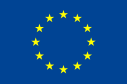Help
ArchAIDE Support Wiki
Stamp search
The stamp classification cannot be done with the machine learning technologies as the image recognition is particularly difficult if images are not taken in specific light conditions and because the number of available images for training the neural network was too small. In any case, the classification may be done using the information that can be directly read by the user: the visually recognisable letters on the sherd.
As for the previous classification tools, the first step for stamp classification is the acquisition of the stamp image from a gallery or directly with the camera as shown in the picture below.
Once the image is ready, the user would move to the search interface where he/she may use the search technique based on text patterns to isolate the stamps containing the letters that the user may visually identify in the image.
The search engine allows making searches including wildcard characters in order to match the text (for “Name stamps”) contained in the stamp itself. The scenario is the one in which the archaeologist finds a sherd containing a stamp but only part of the name is readable or almost readable. To search a pattern like “ACCU …. R . S” (dots represents unreadable characters) the search engine allows to represent it as “ACCU%R_S” meaning “ACCU” followed by any character, then “R” followed by one character and finally “S”. The searching for this pattern allows identifying the stamp “ACCU ILARUS”. The wildcard characters that may be used in the keyword field are the following:
- % for zero, one, or multiple unknown characters
- _ for a single unknown character
To activate the pattern search on the stamp text, the first character of the pattern should be #.
Examples of patterns may be the following:
- Typing "#a%" finds any values that start with "a"
- Typing "#%a" finds any values that end with "a"
- Typing "#%or%" finds any values that have "or" in any position
- Typing "#_r%" finds any values that have "r" in the second position
- Typing "#a_%_%" finds any values that start with "a" and are at least 3 characters in length
- Typing "#a%o" finds any values that start with "a" and ends with "o"
The search is case-insensitive.