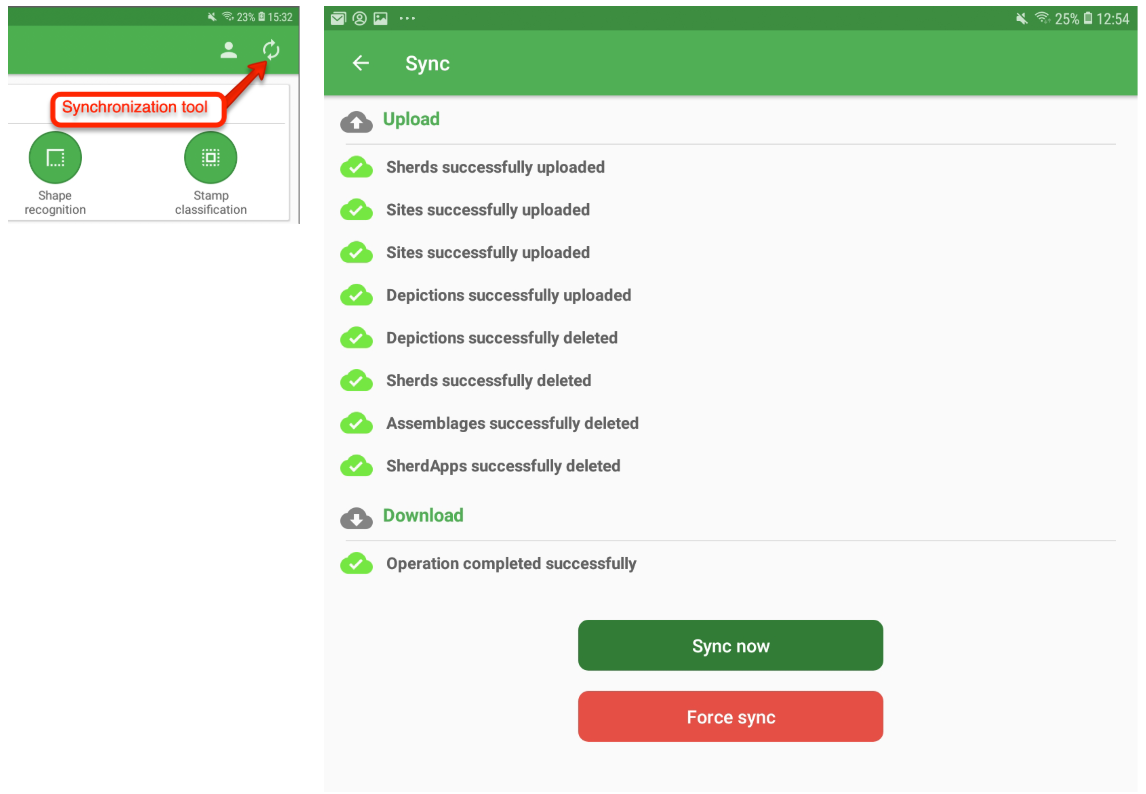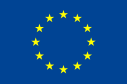Help
Wiki
Synchronisation
The synchronisation process is seamlessly carried on in the background each time the device is connected to the internet via WI-FI or 3G/4G. The hidden behaviour of the synchroniser is useful in standard conditions because everything happens without the need of user intervention, but if something goes wrong while using the app the users may be doubtful about the actual status of the collected data.
Tapping on the sync button on the top right corner of the Dashboard (see left image below) the user will access the Synchronisation monitor (see right image below). The page lists the main synchronisation actions (upload on the server, delete from the server, download from the server) on the relevant entities collected by the user (site, sherds, depictions, etc.). When everything is fine, the cloud icon on the left, for each line, will be green. If something goes wrong (for example connection lost during sync) or if the app is currently used in offline mode, the clouds becomes red for each sync action not yet finalised.